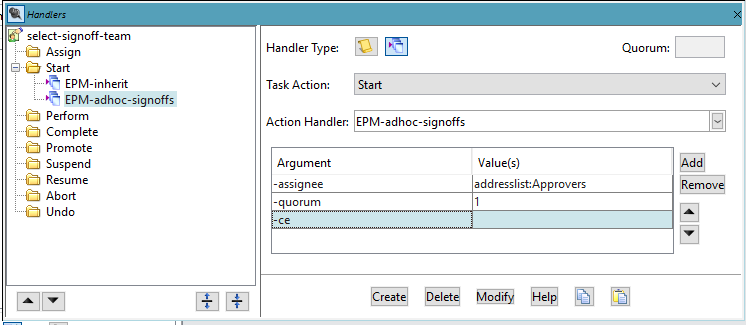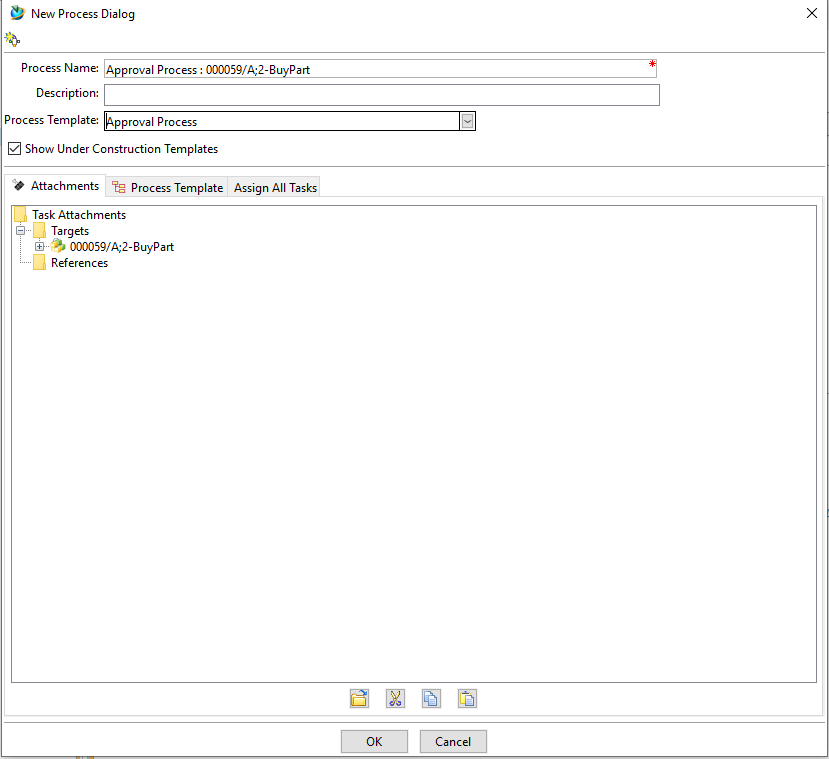Digitalizing Business Processes with Teamcenter Workflows and Configurations
This blog is created as a response and solution to the above PLM challenge, This is a part of our weekly Wiser Wednesday Challenge on Linkedin – Aimed to add value to the PLM community.
Check out Quiz #7 on our Linkedin page.
Digitalizing Business Processes with Teamcenter Workflows and Configurations
Workflow is one of the powerful modules provided by Teamcenter to make the flow of processes more transparent, efficient, and paperless.
Workflows are the digitization of the business processes in which tasks, documents, and information are distributed between the organization’s authorized users by predetermined rules.
Workflows in Teamcenter can be designed and tailored to meet the unique requirements of a business. For instance, a product development workflow includes conceptual design, modelling, manufacturing, and testing stages.
Organizations may guarantee that all required tasks are accomplished in the proper order and that the product development process is effective and streamlined by implementing a structured workflow.
There are several benefits of using Workflows in Teamcenter
Improved Collaboration: Collaboration is enhanced because of the workflow, which makes it easier for team members to grasp their tasks and roles. Having processes in place makes it simple for team members to understand who is in charge of each task and where it stands, which lessens confusion and boosts overall team productivity.
Increased Efficiency: Workflow makes sure that all required tasks are carried out in the proper order, which helps to simplify procedures. This lowers the possibility of mistakes and increases efficiency because team members can concentrate on finishing their responsibilities without worrying about the entire process.
Better Monitoring and Documenting: Workflow in Teamcenter enables businesses to monitor and document the development of each activity as well as the process as a whole. This benefits businesses in identifying bottlenecks, pinpointing development opportunities, and making data-driven choices.
Proactive Decisions Making: Workflow in Teamcenter gives businesses an understandable and visible picture of the process, assisting them in making wise choices. Decision-makers are better equipped to allocate resources and prioritize projects when workflows are in place because they can easily see what has been finished and what needs to be done.
Teamcenter has provided another facility to manage the change process in the product development life cycle. In today’s era of digitalization, many OEMs are struggling to keep the track of product change, with the Teamcenter change management module, it will be very easy for OEMs to manage the history of product change efficiently.
Now let’s move toward the problem statement. The requirements are as follows
List of approvers for the change management process
Enable notification for non-Teamcenter users in a release process
Ensure the workflow initiator cannot be the reviewer
Members of the “New Product Introduction” group should be able to approve and review the specification document
Users should be able to see the process related to their work
For the first requirement, we need to have the address list where we can have the user whom we want to approve the change. To define the address list, we need to go to Tools -> Address List in RAC
Now in the change management workflow, go to review task and click on the “Display the task handler panel” and provide the value of the previously defined address list in the “EPM-adhoc-signoff” handler as shown in the following image.
Likewise, we can use such lists in different workflows in change management or where we want to have a predefined list of approvers\reviewers in any other processes.
The second requirement is also somewhat similar to the first one, here the customer wants to send emails to the employees who are not Teamcenter users. We can create a similar address list of email addresses. Again, go to Tools à Address List. Create one list and provide the emails of the persons you want to send notifications to.
Now in any workflow process, create one task and use the “EPM-notify” handler to provide the defined email address list.
Similarly, we can create multiple lists and send notifications to different employees who are users and non-users of Teamcenter.
The third requirement is to restrict the workflow initiator from being the reviewer in the same workflow. To fulfil this requirement, we can put a handler “EPM-disallow-reviewers” on the “Complete” action of the select-signoff-team task.
In the fourth requirement, the customer wants to design an approval process for specification documents where the customer wants these documents to be approved by NPI (New Product Introduction) group. Create one NPI group in Teamcenter. Go to any review task in a workflow then go to the “Select-sign-off” task. In the “Select-sign-off” task click on the “Display the Task signoff panel”.
By providing the appropriate values in the signoff panel, we can assign reviewers from the specific group. Also, to have micro-level control over the reviewers we can assign a particular role to select the reviewers. Also, we can decide the number of reviewers to approve the specification documents.
The fifth requirement, the company wants employees to see the workflow processes which are related to their daily job. The Teamcenter has provided two different ways to tackle such a requirement. There is one preference “WRKFLW_use_legacy_template_filter” if the value of this preference is kept true, we can control the workflow visibility only on the Group level and object type. If we want to have granular control over the workflow template, the value should be “false”. If the value is “false” we can define the conditions in BMIDE to have workflow visibility over different attributes.
For example, if the customer wants only the “Engineering” group to start the approval workflow on the Design Revision object. Then go to the workflow designer à Edit à Template filter
So, we can achieve workflow visibility for the different groups by doing these changes in the workflow designer.
Another way to control workflow visibility is by using workflow conditions,
to enable this feature we need to change the value of the “WRKFLW_use_legacy_template_filter” preference to false. Let’s take an example, the company wants to show the approval process workflow to the “Vendor” group if the part is having property value “Buy”.
Go to workflow designer, on the start task click on the “Display the Task Attributes Panel” and in the filter-condition apply your created condition.
So, we can fulfill the customer’s requirement of not showing all the workflows to every other employee in the organization.
We discussed some features of the workflow module, still, there are many features like workflow ACLs, and conditions to get a good grip on the data flow in the organization. With workflow ACLs, we can provide the access to the users at the different stages of the product lifecycle. In conclusion, Teamcenter workflow is a powerful module to digitalize the end-to-end business process of every industry to achieve high efficiency and enhance collaboration.
Solution Blog by Chinmay Kulkarni (PLM Application Engineer)