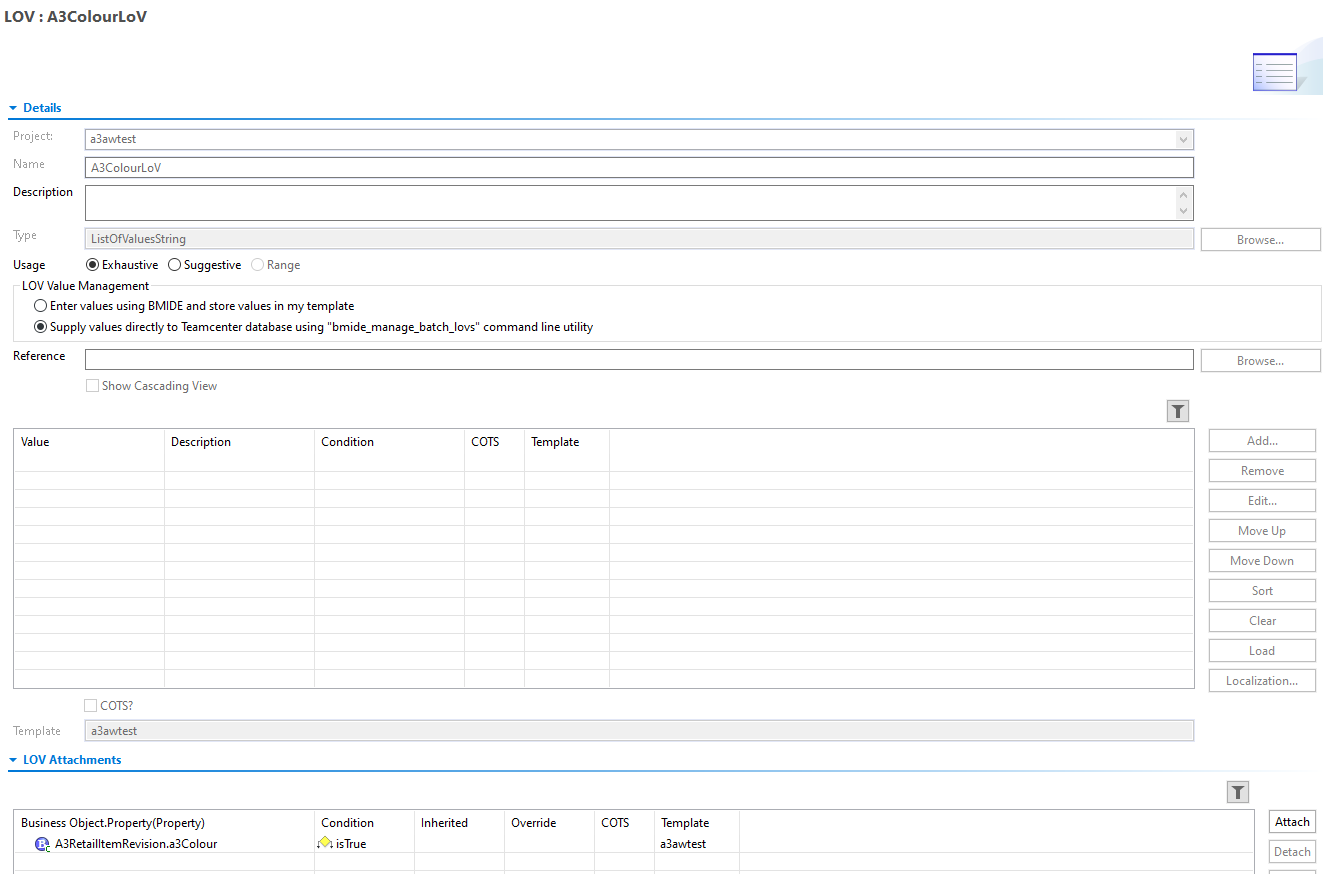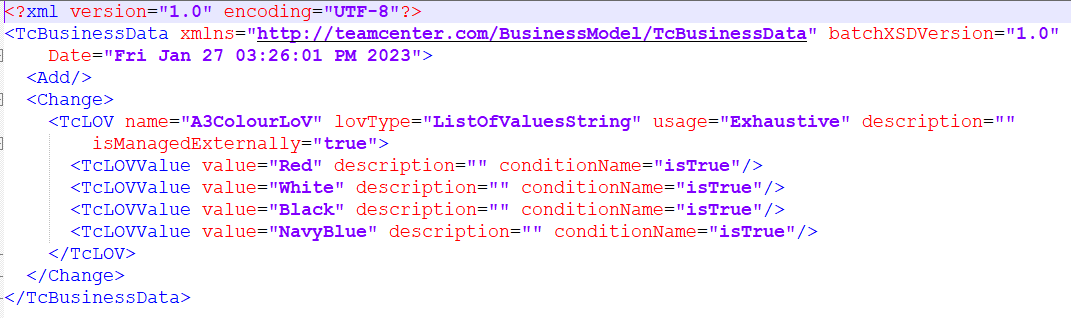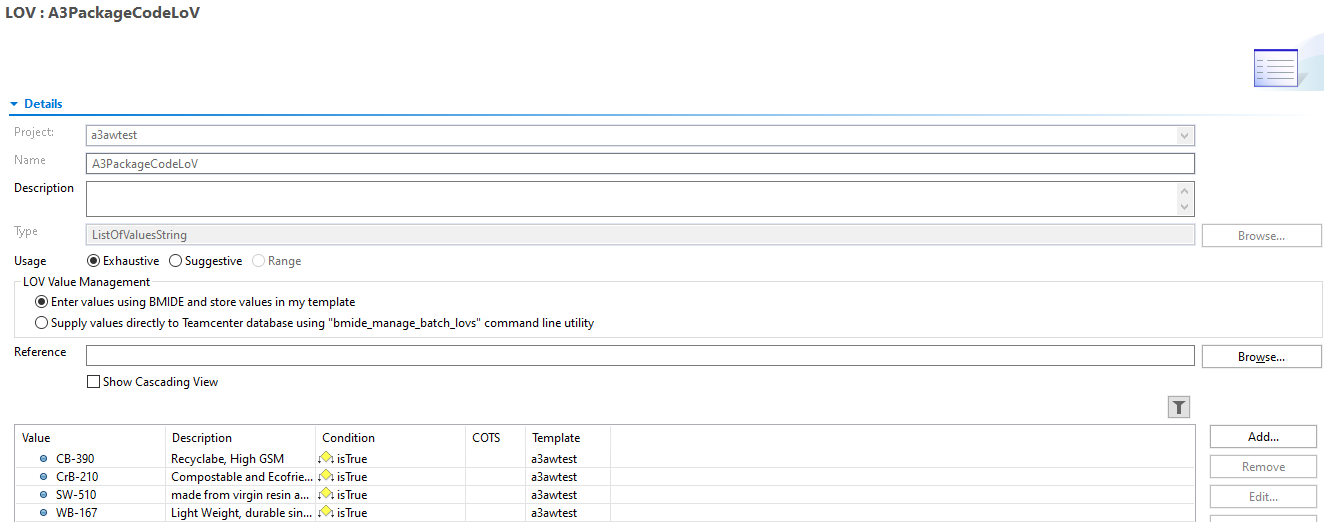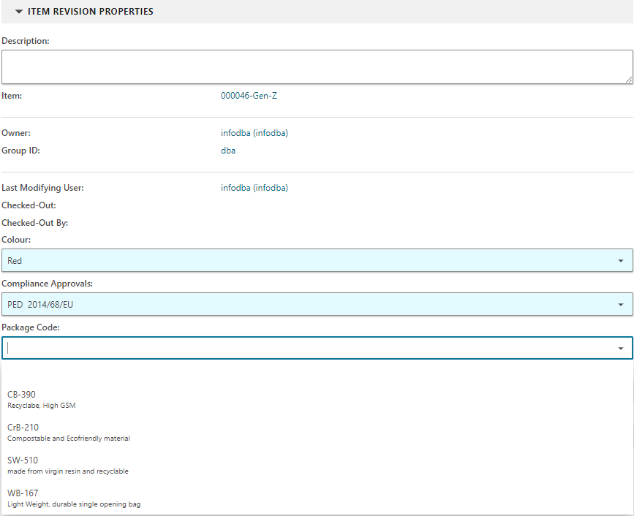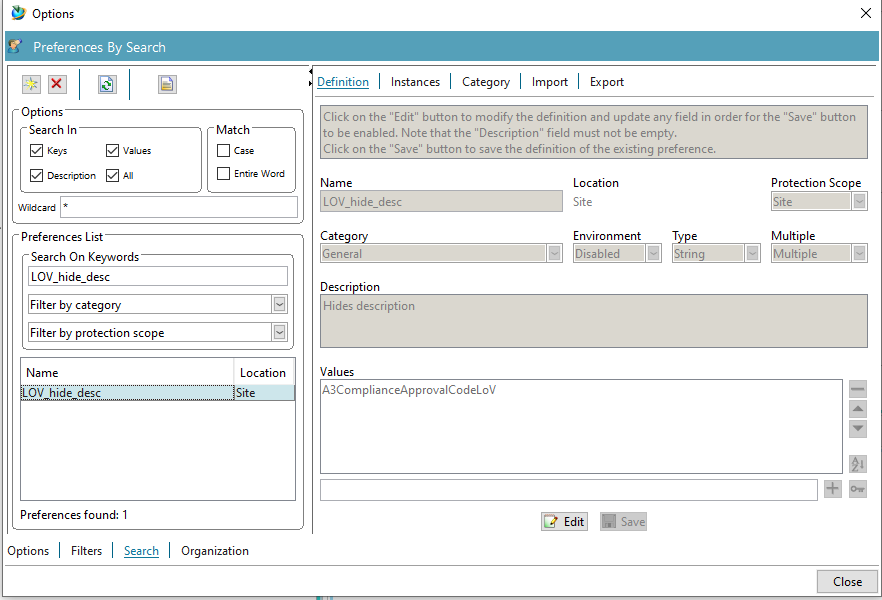Precise Data Handling with LOV
This blog is created as a response and solution to the above PLM challenge, This is a part of our weekly Wiser Wednesday Challenge on Linkedin – Aimed to add value to the PLM community.
Check out Quiz #6 on our LinkedIn page.
Precise Data Handling with LOV
When we look at the requirements given by the customer, we can immediately understand that we need to use the LOV feature from Teamcenter.
Before, understanding the solution let’s understand LOV first. A List of Values (LOV) is a feature in Teamcenter that provides a way of configuring a set of pre-defined values that can be selected as the value of a specific property on a business object. The values are either generated by referencing previously collected data or by entering specific site data. LOVs are used to ensure data consistency and accuracy by limiting the possible values that can be entered for a given property.
The major advantage of using LOV is to streamline end users’ data entry in the system. Instead of having to manually enter data, users can choose the right value from a list of pre-defined values. This can significantly lower the possibility of data entering mistakes, which can be time-consuming to correct.
Teamcenter provides 3 different types of LOVs:
1) Classic LOV: A list stored in the template i.e., managed outside the BMIDE template i.e. Managed using the BMIDE template
2) Batch LOV: A list stored in the Teamcenter database, rather than in the template
3) Dynamic LOV: Dynamically queries the database at run time and shows the valid list of values.
In addition to the benefits mentioned above, LOVs in Teamcenter can also be used to support multi-language environments. By creating LOVs in different languages, users can select the language that they prefer and the LOV will display the values in the appropriate language.
Now, let’s move towards solution implementation. The problem statement includes four separate requirements. Requirements are like
Req 1: Possibility of frequent update of List of Values e.g. We have one attribute called “Colour” which needs frequent changes in the list of values
Req 2: Show the description along with the LOV values on a few attributes e.g., we have one attribute called “Package code”
Req 3: Only show the LOV values and hide the description associated with every value e.g., we have one attribute called “Compliance Approval”
Req 4: Store the value of LOV in one property and the description of the same value in another property e.g., we have one attribute called “Retail Code”, the value of the code should be stored in the “Retail code” attribute and the description associated with the value in another attribute called “Retail Address”.
Solution: For the first requirement, we need to use batch LOV, the reason behind this is, we can update the values of colour property by not taking the whole system down. This will help to reduce system downtime and customer can update the values on run time. Steps to create batch-managed LOVs are given below
Create one batch LOV in BMIDE as shown in the figure below
To deploy the above values in Teamcenter we need to run a utility “bmide_manage_batch_lovs”.
We can also update the values by editing the same XML to add/remove values and again deploying this XML with the “bmide_manage_batch_lovs” utility.
The second requirement is quite straightforward. The customer wants the user to see the value of the LOV along with the description. So, create one classic LOV in BMIDE and attach this LOV to the Package code property.
For the third requirement, we need to have one classic LOV which is going to attach to the Compliance Approval property. But here, the customer does want to show the description of every value to the end user who is creating the objects in Teamcenter. To fulfil this requirement, we need to add the name of the LOV to the “LOV_hide_desc” preference value (Usually this preference is not available by default in the Teamcenter, we need to create it with Site level protection scope).
In the fourth requirement, the customer wants to store the value of the code in the Retailer code property and the description which is the address of the respective code in the Retailer Address property. For this, again we need to create one classic LOV and attach it to the Retailer code property. While attaching this LOV we can attach the description of every value to the different properties of the same business object.
In conclusion, Lists of Value is a key feature in Teamcenter and provides a range of benefits to help ensure data consistency, accuracy, and simplicity. By using LOVs, we can control the input of specific properties, simplify the data entry process for users, and customize the appearance of forms to meet specific needs. Whether we are working in a multi-language environment or just need to enforce data standards, LOVs are essential for working with data in Teamcenter.
Solution Blog by Chinmay Kulkarni (PLM Application Engineer)